Highlighted Articles Discussion Group | On This Page The Tunnelblick ApplicationThe Tunnelblick application, Tunnelblick.app, must be stored directly in /Applications on the startup volume for security reasons. Thus it cannot be used from network drives or internal or external drives including thumb or flash drives, CD/DVD drives, etc. unless they are being used as the startup volume. Running Tunnelblick from from anywhere except /Applications on the startup volume will result in an offer to install Tunnelblick in /Applications on the startup volume. OpenVPN, Drivers, and Standard ScriptsThe OpenVPN program, openvpn-down-root.so, the 'tun' and 'tap' kext driver files, and standard client up/down scripts are included with, and contained within, Tunnelblick.app. Log FilesLog files are stored in /Library/Application Support/Tunnelblick/Logs. (Early versions of Tunnelblick stored them in /tmp/tunnelblick). The log files for a configuration are created or deleted and recreated each time the connection is made. There are two log files for each configuration, an OpenVPN log file and a scripts log file. The contents of the files are merged in the display in Tunnelblick's 'VPN Details' window. Key and Certificate FilesThese may be stored anywhere, but typically they are stored in the same folder as the configuration (.ovpn or .conf) file. Key and certificate files associated with a Tunnelblick VPN Configuration (.tblk) are stored inside the configuration itself. Key and certificate files usually have an extension of .cer, .crt, .der, .key, .p12, .p7b, .p7c, .pem, or .pfx. Configuration FilesThere are two types of configuration files:
Note: Configurations should always be installed by dropping them on the Tunnelblick icon in the menu bar. If you just move or copy them they may not work properly. There are five places configuration files may be stored:
Note: Prior to Tunnelblick version 3.0b24, private configuration files were stored in ~/Library/openvpn. Version 3.0b24 and later versions automatically move that folder to its new location, and replace it with a symbolic link to the new location. Custom ScriptsThere are two types of custom scripts that can be run at certain points in the connect/disconnect process:
These scripts should be located in a Tunnelblick VPN Configurations without any folder structure, and references to them should not contain any path information. For more information, see Using Scripts. LaunchDaemonsDurring installation, Tunnelblick sets up a 'daemon' to perform privileged operations such as starting OpenVPN as root. The daemon has a .plist file named net.tunnelblick.tunnelblick.tunnelblickd.plist in /Library/LaunchDaemons. If a configuration is set to connect when the computer starts, it has a .plist file located in /Library/LaunchDaemons. These .plist files are all named starting with 'net.tunnelblick.startup.' PreferencesA user's Tunnelblick preferences are contained in Note: In Tunnelblick 3.2beta10 and earlier, preferences are stored in Deployed versions of Tunnelblick may contain a 'forced-preferences.plist' file within the Tunnelblick application itself. They are used to override the user's normal preferences; see Deploying Tunnelblick for details. Tunnelblick VPN Configurations may also include preference defaults, which are used to initialize the user's preferences (which may then be changed by the user). One More ThingUnder certain circumstances, Tunnelblick replaces the configuration folder that very old versions of Tunnelblick use, |

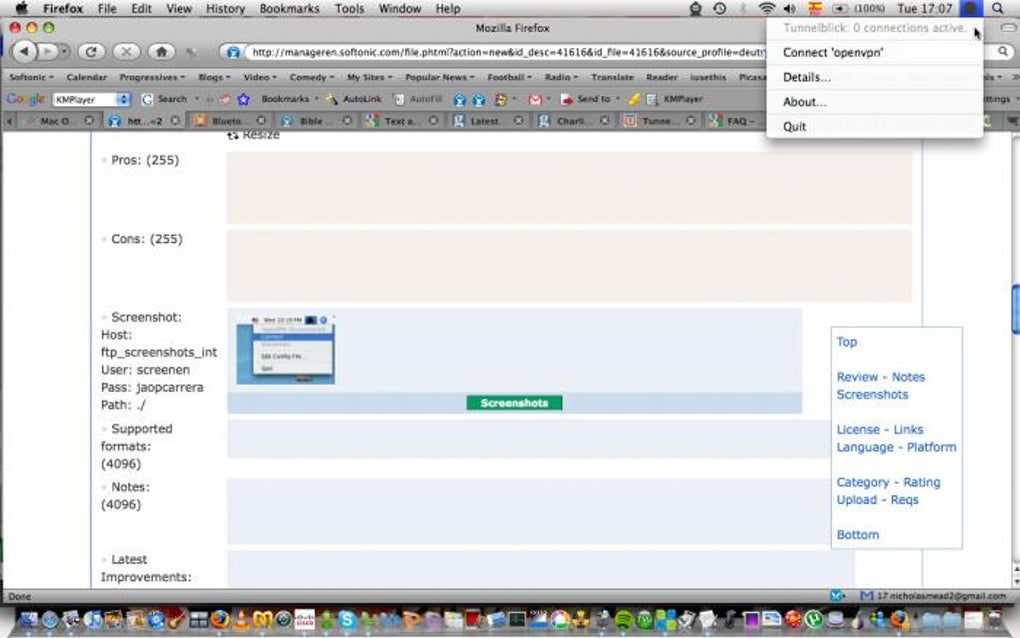
Tunnelblick For Mac Download
Click on launch to start Tunnelblick. Step 3: Add a configuration. A dialog box that says “Welcome to Tunnelblick” appears. This dialog is designed to help you get started with Tunnelblick configuration. Since FoxyProxy provides you with the configuration files to use Tunnelblick, you can click the “I have configuration files” button. Tunnelblick can use two types of configuration files: Tunnelblick VPN Configurations. A Tunnelblick VPN Configuration contains all of the information Tunnelblick needs to connect to one or more VPNs. A Tunnelblick VPN Configuration contains one or more OpenVPN configuration files, and may contain key, certificate, and script files. Click on the Mac icon to begin download. Wait until the download completes, and then open it (the exact procedure varies a bit per browser). Open the ‘OpenVPN Connect installer’ to start the installation. Click ‘Continue’. Please read the licensing terms. Then click ‘Continue’. Alternative: OpenVPN open source Tunnelblick program. The open source project has a client for the macOS operating system as well. It is called Tunnelblick and it is less limited in functionality than the OpenVPN Connect Client because it does support the option to connect to multiple OpenVPN.
